A New Trick for an Old Dog
I am so pleased with myself that I can’t stand it. I finally, FINALLY, got down to the task of doing something about the old photographs. And I now have a system in place that lets me name the digital file, and put information into a spreadsheet. Best of all, I figured out how to link the file name in the spreadsheet to the image file on my computer so that if I click on the link/filename the image opens and I can see which picture it is.
This may not sound like so very much to anyone who is more knowledgeable about using a spreadsheet program. I, however, am an amateur. Anything more than putting titles on some columns, or making the date format look the way I want it to, is breaking new ground.
All right. Enough with the self-congratulations. Here is what I have come up with. Anyone who has struggled with how to handle digitizing and organizing images from old photos will recognize that I have taken various ideas from a number of people, so many I don’t even remember. They all deserve a loud round of applause and Thank You.
There are two software applications that are central to my solution. Disclosure: these are both freeware and I am not affiliated with either group in any way. I merely use a product they create. First, I discovered a graphic viewer named XnView. This viewer lets you view, convert, and otherwise manipulate graphic images in a number of formats. If that sounds complicated, it really isn’t. Or doesn’t have to be. I use it to look at my digital pictures, to convert them from say a jpeg to a tiff format or vice versa, and to crop the part of the picture that I want to use. That’s about it. No fancy manipulations to make the pictures look better. (I hope I will learn how to do that in the future, but it will require something more than a viewer.)
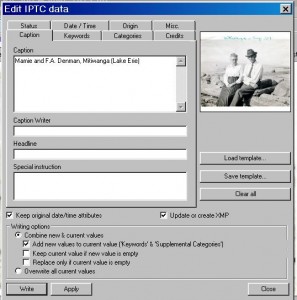
I actually discovered this viewer when I recently learned about metadata . With the viewer I had been using you can’t write metadata to any format but jpeg. Since I save my master copies in tiff format I want to be able to add metadata to those too.
This image shows the box that opens in XnView to let you put the information in. I think of metadata as the writing on the back of the picture, but it doesn’t hurt the picture. It is a way to put the person’s name, the date of the photo, where it was taken, all of the information that we wish we had for each and every old photo. I’m planning to take DearMyrtle’s webinar this week about putting such information on the front of the image. Then I’ll have the bases covered.
The best part of all is that XnView will export this metadata, or information about the image into a spreadsheet.


So creating a list of image files and important identifying information is actually just a question of, first creating that information, and then second, exporting it into a spreadsheet. The last step is cutting and pasting, because XnView exports one at a time into a new spreadsheet every time. So you have to cut and paste it into the big spreadsheet where you have all the files listed.
The other software application is Open Office, which I use for my spreadsheet. I first tried to create this using Excel, which I have no experience with. I ran into a big problem when I got to the point of trying to link the filename of an image, which is the content of a cell, with the image file that lives somewhere else on my computer. I could link the two but not have the image open in my viewer (or at all if I linked to the tiff file). I looked and looked for a way to fix this issue. I finally concluded that I could make it work in Open Office and so I converted to that. Now it works just fine. On the picture you can see that the first column is the filename and is sort of grayed in appearance. That is where the link to each image file is, connected to the filename.
The last obstacle to my having scanned and organized photographs is what I do with the picture once it is scanned. At the moment, like many others, I have boxes and boxes of pictures – large and small, framed and unframed. I have various albums as well. I don’t want to scan and put back in the box. The loose ones can be put into archival binder sheets and put in binders. What about the framed ones, the albums, the daguerreotypes or ambrotypes? Should I take pictures out of old frames? At least one of the albums is falling apart; should I try to have it fixed or try to take the photos out? How does one store dageurreoypes/ambrotypes archivally? Ok, there is more than one obstacle left. I’m still thrilled.

Yes, I’m pretty sure they would be. I, too, tend to move things around. I’ll have to figure out an easy way to change the links if I do that. Also will have to remember that they will be broken if I move the file. Hm-m. Maybe a fly in the ointment. Good catch!
Fantastic! I wonder if you were to move the file to a new location on your hard drive if the links will then be broken? I only ask because I am notorious for moving things around!
Thanks – if you try it, let me know if it works for you.
Sounds like you’ve come up with a great system–thanks for sharing it! I’ve been meaning to do this but wasn’t sure how to go about it. I’ll have to give your method a try!